Of course, Photoshop is the garden of many delights but for
day-to-day work, I much appreciate Microsoft Expression Design (Free).
Below, exploring the saturation tool: the opacity rating at 100% means an image
will completely cover the one underneath as one adds layers.
And one adds layers in the progression of[putting something together largely for
sanity reasons. One can change or delete layers very easily, change their
order, whatever...
Below, both ellipses are at 70%. If I superimpose them, the common space is darker,
but as much as it would be if I had kept the original at 100%
Here, the same exercise over a blue rectangle. The original is less violet.
that lighter shade to begin with, I am better to get it from the colour board at 100%.
* * *
As for changing things around, it does require some work. Essentially, changing a bitmap
image to a vector one that allows paths to be drawn on it:
Copying the new area:
Pasting it on top of the original: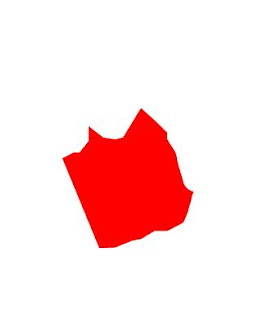
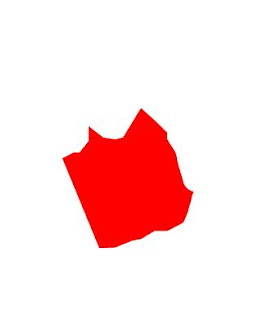
For creating light effects on the dress - wait for it - a
lower opacity layer with the shade colour one wants!!







No comments:
Post a Comment